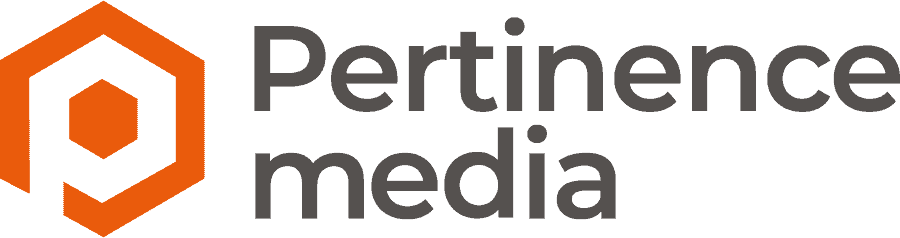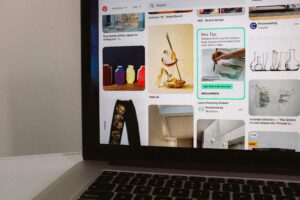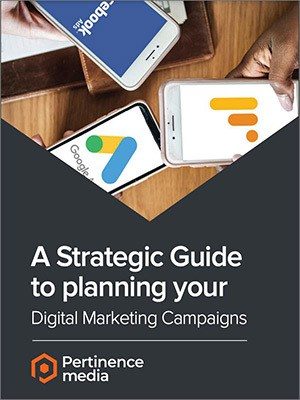Enhancing a dashboard in Google Looker Studio can bring several benefits and help make reports more effective and relevant. Here are 10 tips for improving your dashboard:
Optimize visual style
To make the dashboard reflect your image, use themes and color palettes that match your brand. Don’t hesitate to use the style options to change size, font and other visual elements, such as your logo on the slides, for example.
Use filters
In a Looker Studio dashboard, filters allow users to filter the data displayed according to specific criteria. If properly adjusted, filters improve the readability of reports. You can apply them to your graphs, metrics and tables.
It’s worth mentioning that Looker Studio filters are dynamic, meaning that users can use them to modify the data displayed in real time. This allows great flexibility in exploring data through the dashboard.
Integrate custom graphics
Looker Studio offers great flexibility for customizing your visualizations, but there are some limitations in terms of custom graphics.
Here’s how you can integrate custom charts into a Looker Studio dashboard:
- Add a standard graph: use Looker Studio’s standard graphical components, such as bar charts, pie charts, etc., to create a foundation for your dashboard.
- Use custom components: Looker Studio offers custom components (Community Visualizations) that allow you to add custom graphics. You can find these components in the Looker Studio community components gallery.
- Create charts in Google Sheets: if custom charts aren’t flexible enough, you can create advanced charts in Google Sheets and incorporate them into your Looker Studio report. Use charts from Google Sheets as integrated components in your dashboard.
- Use HTML/CSS/JavaScript: Looker Studio offers a “Custom Code” component that lets you insert HTML, CSS, and JavaScript code. This can be used to integrate custom interactive graphics, but requires programming skills.
- Explore other data visualization tools: if Looker Studio’s features don’t meet your needs, consider using more advanced data visualization tools, then incorporate them into your dashboard via integrated links.
Implement custom functions
Create metrics and dimensions that are not directly available in your data sources using custom function features. This allows you to adapt the data to your needs.
Add annotations for more context
Annotations can provide contextual detail. Use arrows, lines or comments to highlight trends or important events in your data.
Use grouping and stacking functions
For bar or pie charts, explore grouping and stacking options to display data more clearly and comparatively.
Integrate pivot tables
Integrating pivot tables into a Looker Studio dashboard can be an excellent way of visualizing and analyzing data interactively. Looker Studio lets you use interactive graphics such as pivot tables to provide more in-depth information.
Cross-reference your sources with Blend Data
Do you have several sources in your dashboard and would like to group them together in an “Overview” slide to get an overall view? Blend Data makes it possible. For example, if you want to have your total cost or your transactions in a single metric, you can create a Data Blend with your sources (5 maximum), adding the desired dimensions, metrics and filters.
Optimize dashboard performance
Limit the number of dashboard components to avoid information overload. Be sure to optimize your data queries to ensure fast loading times.
Configure automatic alerts
Set up automatic alerts based on preset thresholds to be alerted immediately when certain metrics reach critical levels.
To sum up, enhancing a Looker Studio dashboard helps to optimize data analysis, support decision-making, strengthen the communication of insights and align efforts with the organization’s strategic objectives.